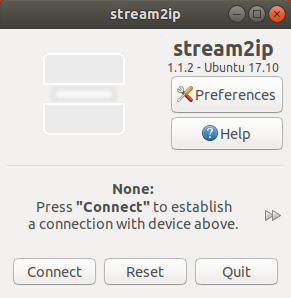General settings
To be able to automatically switch an audio output sink (only needed for AirPort Express, DLNA-live, and Bluetooth) we need to disable PulseAudio’s feature to target a stream to a device by editing /etc/pulse/default.pa or /.config/pulse/default.pa whichever we use. This requires root permissons in case our default.pa is not our HOME. Search for this entry to add `restore_device=false’ as follows
load-module module-stream-restore restore_device=false
Program start
After installation from the DEB package stream2ip will be installed for all users. The program starter will be located in “Audio” and in “Network” categories. On Ubuntu we will be able to search for “stream2ip” in the Dash. We can also start it from a terminal with
stream2ip
When running for the first time stream2ip does not yet know our intended streaming method. Therefore only the option “None” is displayed.
After you had made the appropriate settings on calling preferences click on the Connect-button to connect. In live modes an active stream will then be moved to the stream target. Some settings like the IP, MAC, or playlists can be changed in the main window. If you had selected “Autoconnect” then stream2ip will wait until the device is ready before connecting. Depending on the streaming method this may take a while and the stream2ip window may grey out while waiting.
Depending on your settings, on establishing the connection the main windows may be minimized and if application indicator is installed a panel icon will be displayed (color depends on the streaming method):
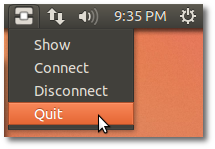
On clicking on this icon a drop-down menu will appear. On “Show” the following window may open:
- Disconnect: A connection will be terminated and the previous audio sink will be restored.
- Quit: Optionally saves the present settings to the setup file and connects to these the next time you run the program. The previous audio device will be restored.
- Reset: Resets the PulseAudio server by running a “pulseaudio -k” command. The server will then restart with its default sink. This feature is useful when pulseaudio crashed, the stream is not running properly, or the audio player seems to hang. Bluetooth devices may no be visible to PulseAudio after a reset. Reconnect your BT-device to make it reappear.